If you forgot your Ursa Studio password and need to reset it, follow these steps:
1. Go to the Ursa Health login screen and select the “I forgot my password” link.
.png)
.png)
3. Check your email for a message from Ursa Health and select the “Create New Password” link. You will be directed to a screen where you can enter your new password. The password must be at least 10 characters long and contain at least three of the following: lowercase letters, uppercase letters, numbers, and special characters. Passwords cannot be reused. Please note the link is time sensitive and must be used within four hours.
.png)
4. Once you have entered the new password, select “Change Password”.
.png)
You will now be able to log in to Ursa Studio.
If you know your Ursa Studio password and need to change it, follow these steps:
1. From any screen in Ursa Studio, select the “My Account” link in the upper right corner of the screen.
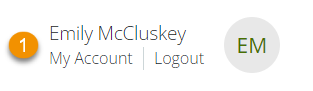
2. In the “My Account” screen, select the “Change Password” link and then enter your current password and your new password. When accessing the “My Account” screen from Analytics Portal, this link is in the left navigation menu, otherwise it is in the right navigation menu. The new password must be at least 10 characters long and contain at least three of the following: lowercase letters, uppercase letters, numbers, and special characters. Passwords cannot be reused.

3. Select the “Change Password” button.
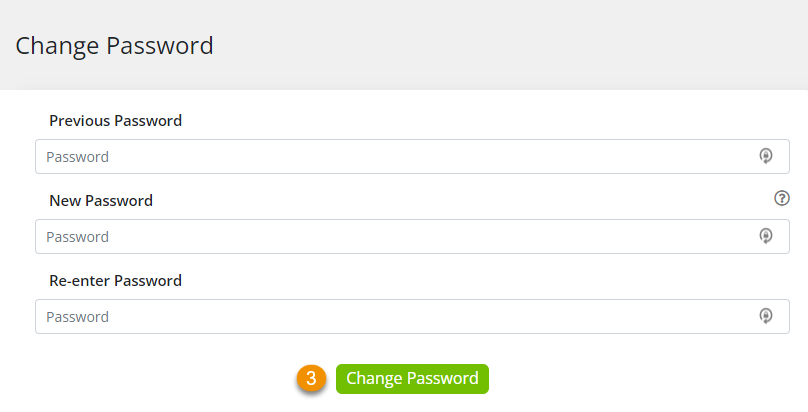
Next time you log in to Ursa Studio, you can authenticate with your new password.
For more information on password management, please see the Ursa Studio Product Manual.