A measure’s results can be split or disaggregated into subgroups by selecting a field or fields from the Splits control. The results displayed present the measure's value for each of the field’s subgroups.
To split a measure’s results, follow these steps:
1. From the Analytics Portal zone, open any measure in Measure Explorer.
.jpg)
2. In Measure Explorer, select the "Add Split" icon in the Splits control section of the screen (directly above the chart on the right side of the screen).
.jpg)
3. In the Splits pop-out window, select the field you would like to use to disaggregate the measure’s results from the “Add Split” dropdown.
4. Select "Apply All" and the measure’s chart will be replotted to accommodate the split.
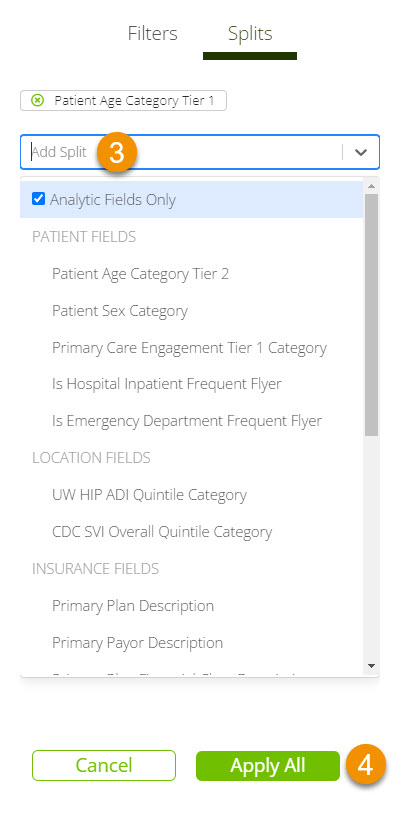
Example:
.jpg)
Note:
When splitting a measure, the list of available fields has two important dimensions. Fields in the list can be analytic or non-analytic, and they can be associated with the measure’s denominator or numerator.
By default, the fields listed in the Splits pop-out are restricted to analytic fields. Analytics fields cache the results of potential splits, which make the process of splitting measure results more performant. Non-analytic fields are fields associated with the measure that do not have cached results.
When the “Analytic Fields Only” option, found at the top of the “Add Splits” dropdown, is unchecked, both analytic fields, which are displayed with bold text, and non-analytic fields are available for splitting. Once a non-analytic field has been split, its results are cached to improve performance when the same split is performed in the future.
Splits can be applied to fields associated with a measure’s denominator as well as fields associated with the measure’s numerator. When splitting on a denominator field the denominator is disaggregated into subgroups associated with each of the split's categories. When a measure is split by a field that is associated with the numerator, the measure’s numerator is disaggregated and calculated against the measure’s unsplit denominator. For ease of identification, fields associated with the measure’s numerator have an icon to the left of their name in the Splits pop-out and control.
.jpg)