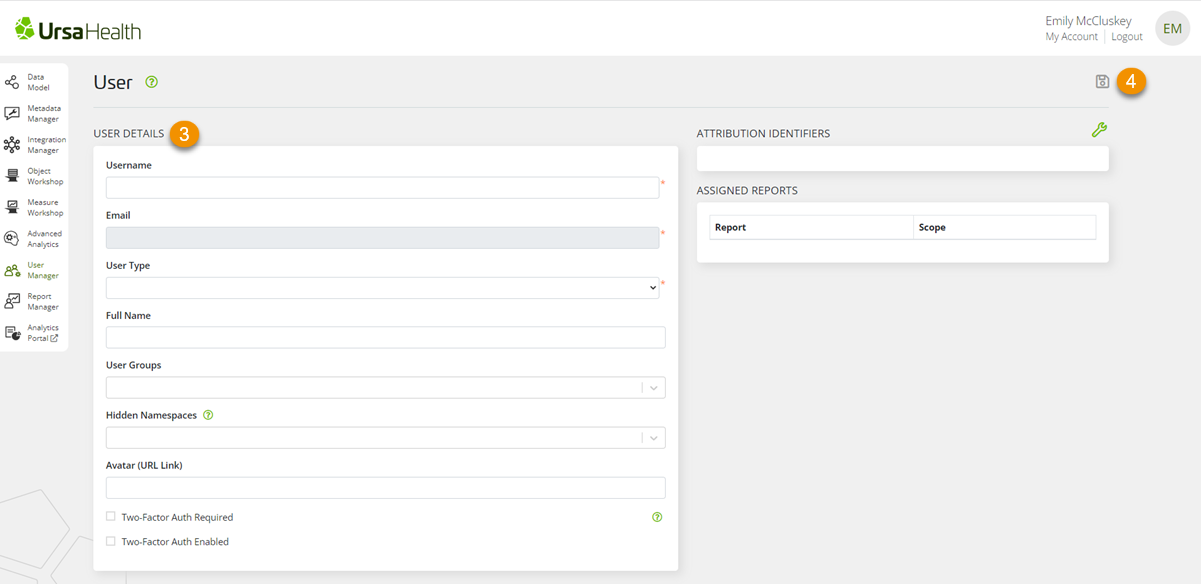To create a new Ursa Studio user account, please follow these steps:
1. Go to the User Manager zone.
2. Click on the plus sign icon to the right of the text filter in the upper right corner of the screen.
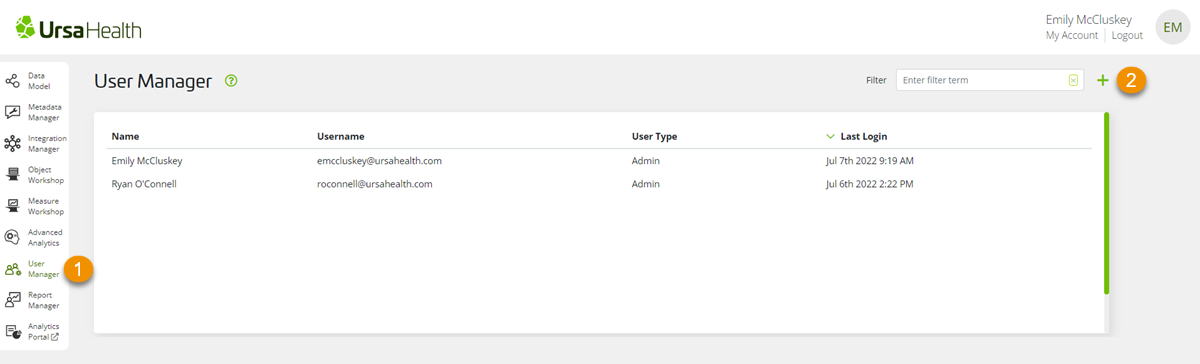
3. In the User screen update the following fields:
- Username: Enter the user’s email address in this field.
- Email: This field is not editable but will display the value entered into the previous field.
- User Type: Select the most appropriate user type among the following:
- Limited End-User: This user type can only access Analytics Portal. Within Analytics Portal, this user type has access to everything except Case Review.
- End-User: This user type can only access Analytics Portal. Within Analytics Portal, this user type has unrestricted access.
- Reviewer: This user type can access all zones in Ursa Studio but only has read-only access beyond Analytics Portal.
- Architect: This user type can access all zones in Ursa Studio and can create, edit, and delete data assets across the full scope of Ursa Studio.
- Admin: This user type has all the permissions of the Architect user type with the additional privilege of creating and managing user accounts.
- Allow PHI Download: When this option is available – it must first be configured as an environment variable – users with this permission can export data from Case Review to their local hard drive.
- Full Name: Enter the user’s first and last name.
- User Groups: Select any groups the user should belong to.
- Hidden Namespaces: Select any namespaces the user should not be able to access. Hidden namespaces block the user from accessing objects, editing measures, and viewing reports in Analytics Portal that are associated with the namespace. Users still have access to other assets in the namespace (value sets, terms; etc.). Objects that are in a hidden namespace cannot be incorporated in downstream objects.
- Namespaces are identifiers associated with data assets (objects, measures; etc.) that define two characteristics about the assets – who manages them and the type of content associated with them. For example, URSA-CKD identifies that Ursa Health manages assets within this namespace and that those assets pertain to chronic kidney disease.
- Avatar (URL Link): Enter a link to a profile picture of the user.
- Two-Factor Auth Required: Select this option to require two-factor authentication for the user’s account. For more information on two-factor authentication in Ursa Studio, please see the Ursa Studio Product Manual.
- Two-Factor Auth Enabled: This option can only be deselected once the user’s set up two-factor authentication, so it is not pertinent to the creation of a user account.
4. When you have entered all the required information, select the save icon in the upper right corner of the screen. Upon saving the user, they will receive a welcome email from Ursa Health with directions for creating a password.