Ursa Studio’s Case Compare feature enables users to quickly compare the current state of an object to a previous state that is stored as a backup. This comparison generates a row-by-row case analysis. To use this feature, follow the guidance below.
Backing Up Objects
Case Compare relies on the presence of a primary key field on both the object and its backup, so first ensure the object’s Case ID field is set and the Use Case Field for Primary Key option is checked. These parameters are in the Object Metadata panel.
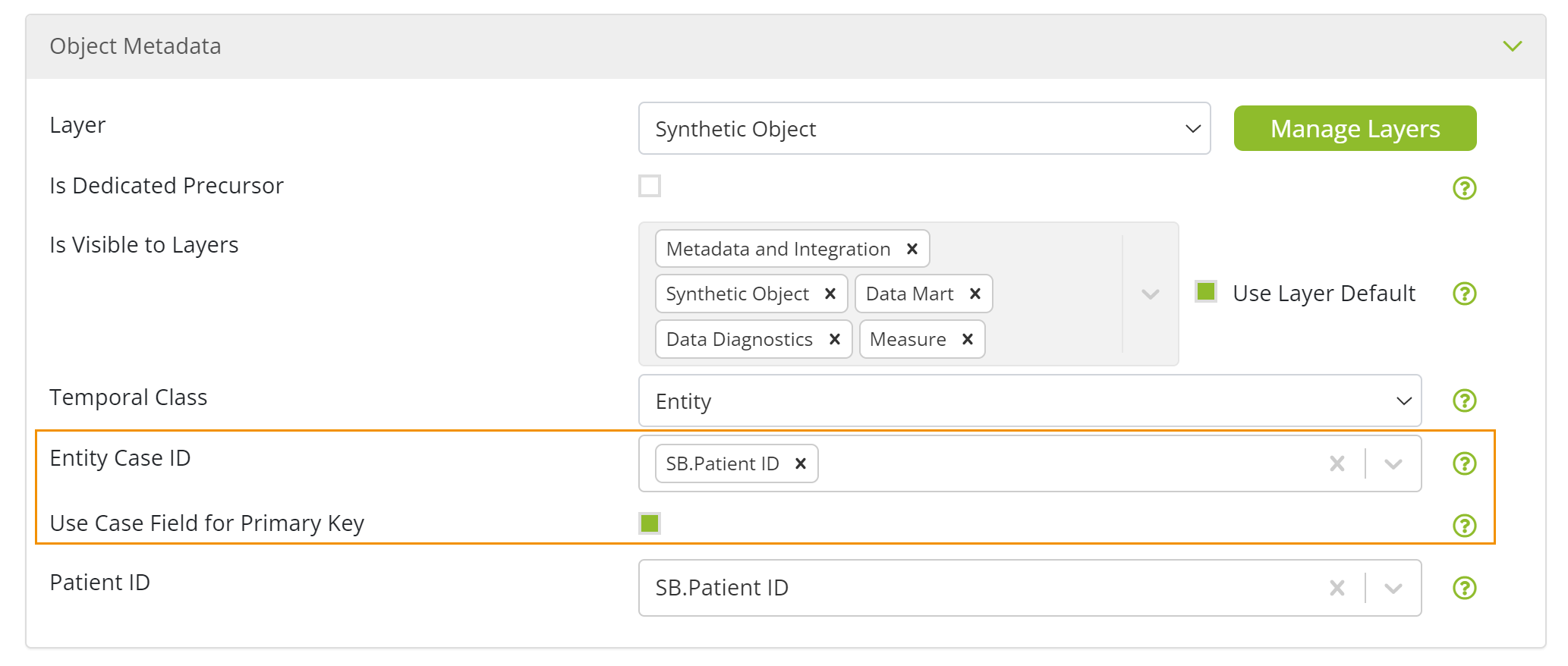
Next, ensure the Store Backup on Next ELT option is checked. This option is in the Object Backup panel.
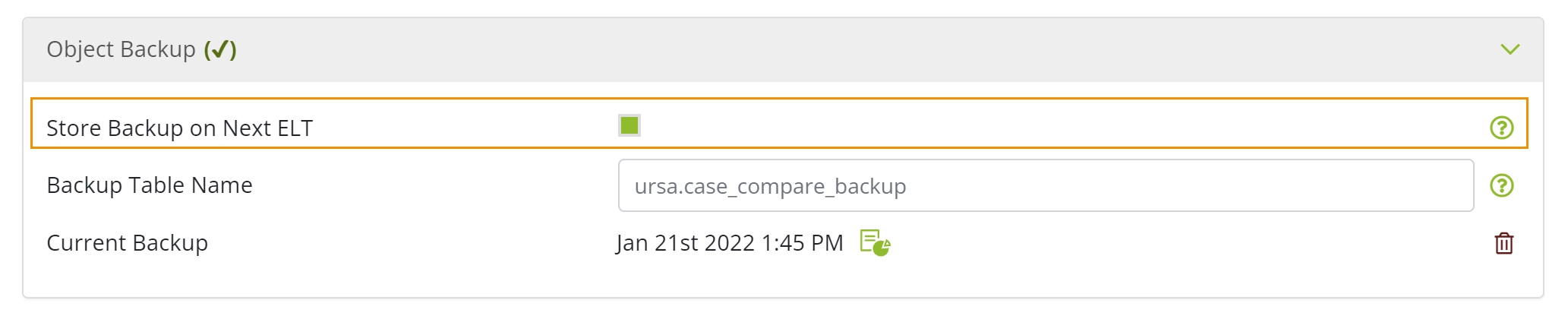
The next time the object is run, the current version of the object will be stored as the backup. You can find the table name, date and time the backup was created, an icon to open the backup object in data review, and an icon to delete the object in the Object Backup panel.
Backups can be maintained only on tables, not on views, and only one backup can be stored at a time. However, users can elect to “pause” new backups from being generated by unclicking the Store Backup on Next ELT checkbox, which will keep the current backup active.
Using Case Compare
Now that the object has a backup, Case Compare will be available from the object’s data review screen.
Open the object in data review, and click on the Compare Cases tab to the right of the All Cases tab.
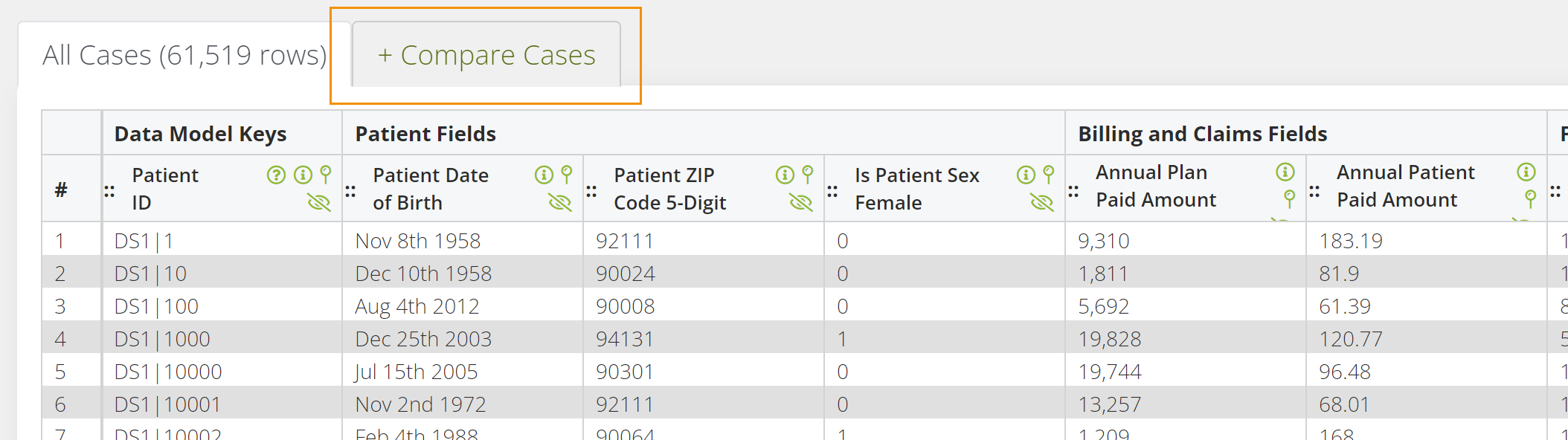
You will be presented with a pop-up showing you the key(s) and comparison key(s) from both versions of the object. You must select Compare Cases to execute the Case Compare feature.
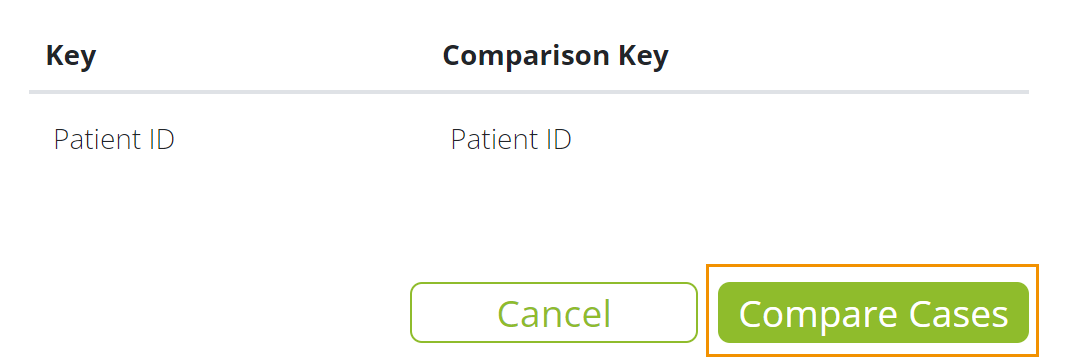
Once executed, you will see the All Cases tab and the following Case Compare tabs:
In Backup (Different Values): Includes rows found in both the object and its backup with at least one difference in a comparable column. The backup columns are shown immediately adjacent to the object’s columns and will be highlighted if they have a different value.
In Backup (Identical Values): Includes rows found in both the object and its backup with identical values across all comparable columns. The backup columns are shown immediately adjacent to the object columns of the same name.
Not In Backup: Includes rows that are in the object but not in the backup. Only columns from the object are shown.
Only In Backup: Includes rows that are only in the backup. Only columns from the backup are shown.
Please note: Filters applied to fields that are inapplicable to the current column set—for example, filters on the object fields for the "Only In Backup" tab—will be ignored.